Questions and Answers
QUESTION: How to reset the alarm when it is set to relay latching mode with manual reset?
I am using a DI-50E with an analog sensor input and two control outputs. I want to add a latching alarm relay, but do not see how I can reset the alarm when it is set to relay latching mode with manual reset?ANSWER:
Our Tiger 320 Series NZ201 Setpoints & Relays Supplement has some answers for you! In addition to showing you how to set up latched setpoints with manual relay reset, Page 23 shows you that a manual relay reset can be done by having an operator press the Up and Down buttons, located on the meter's front panel, at the same time. As explained on Page 22 for Manual Relay Reset mode, you can also reset the latched relay by connecting a remote manual switch between either the Hold or Lock digital inputs and the Common input; this method requires you to set Code_9 as well, for example, to [070] to use the Hold input or to [007] to use the Lock input (see Page 9 of our Tiger 320 Series NZ101 Programming Code Sheet supplement for a complete explanation of functions that can be assigned to the digital inputs using Code_9 ).QUESTION: How to check if there is a Macro installed in a DI, FI, TI or GI Tiger series T version meter?
ANSWER:
Press and hold UP and DOWN buttons (UP and DOWN arrows) at the same time. While holding these buttons, press Prog button, then release UP and DOWN buttons, then release Prog button and press the Prog button again. The meter’s display will scroll through the name of macro if any was installed.QUESTION: I can't connect my computer to my meter via USB.
ANSWER:
Users attempting to use any USB or serial programming function on our products may encounter issues concerning a failure to connect to the meter. This problem is most commonly reported on Windows 10 and Windows 11 operating systems. The reason for these problems is usually due to lacking hardware drivers for serial communication to USB - Texmate does provide drivers for our USB programming board courtesy of our chip manufacturer. These drivers have been tested and functioned correctly on Windows 7/10/11. The link to these drivers is available here: Download Free PL2303G driver for WindowsFor serial communication methods that require the use of adapters or third-party hardware, we suggest checking your USB adapter's manufacturer's website to locate hardware drivers that will function with your choice of OS before submitting a technical support request form. For reference, the adapters used by Texmate for calibration are ULINX USOPTL4 converters. Drivers for these particular devices are available on the Advantech website.
QUESTION: How do I reset the Tiger series meters and bargraphs to factory default settings?
ANSWER:
- Turn meter off.
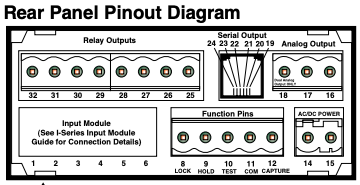
- Short rear pins, Common pin (11) to Hold pin (9)
- Turn the meter on, and a row of dashes (segment G) appears across the display.
- With the dashes displayed: Press and hold the Up and Down buttons at the same time, until the display shows "init", then release the buttons.
- The meter will enter display-test mode: first, it marches 8 across the display (along with an annunciator LED), then runs all the displays together through "rotating" single segments. The meter cycles through these two patterns.
- During the display test: Press the Program button
- Meter resets to factory settings
- Meter displays 0.00
- Turn the meter off, and remove the short from Hold pin (11) to Gnd pin (9).
QUESTION: Macro Development System TDS software on Windows 10 seems to have a cursor misbehaves issue.
ANSWER:
You can solve it by changing the font selection.Main manu > Edit > Syntax Highlighting >
In the Syntax Highlighting dialog, change the font from Courier to Courier New, or other monospace font, like Consolas, of Lucida Console.
QUESTION: How do I lock and unlock programs for PL-B101D40?
ANSWER:
- Click this link to open PL-B101D40's datasheet.
- Go to page 10 and 11 to locate the program lock and unlock switch.
QUESTION: How do I lock and unlock programs for BL-B51D40?
ANSWER:
- Click this link to open BL-B51D40's datasheet.
- Go to page 11 to locate the program lock and unlock switch.